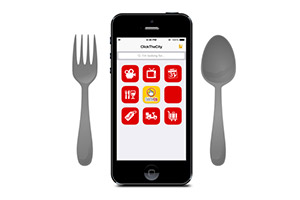Frequently Asked Questions
ClickTheCity App
-
How much is the app?
ClickTheCity App is available on the App Store and Google Play for FREE. -
Where can I install the app?
ClickTheCity App is currently available for iOS and selected Android devices. -
Does the app require internet connection?
Yes. -
I can use my mobile phone's browser to access ClickTheCity. Why download the app?
While ClickTheCity.com is available using your mobile browser, ClickTheCity App is specifically designed for the phone's touch screen functionality, making it a breeze to browse through the content - especially when used with the phone's GPS (Global Positioning System) feature. The app allows you to check movie, TV and events sechedules while you're on the go. It also features ClickTheCity Privileges, a section where you can avail special offers and discounts from participating merchants. It also has a Mobile Ordering feature which allows you to order food from your favorite restaurants straight from the app! -
Why does the app show a wrong location when I use the 'NearMe' feature?
The location accuracy of your mobile device depends on many factors, such as phone settings, current location, and wireless network connection. -
How do I create a ClickTheCity Account?
To create a ClickTheCity Account, just tap the ClickTheCity logo in the middle of the app and click 'Create an account'. The app will then require you to provide your name, email address, gender, and birthday. You will also be prompted to create your four-digit PIN. After submitting your registration, an activation link will be emailed to you. Click the link to activate your ClickTheCity Account. Afterward, tap the ClickTheCity logo on the app and log in using the email address you provided and your four-digit PIN. -
I forgot my four-digit PIN. How do I retrieve it?
Please follow these instructions on how to redeem your PIN. -
I lost my phone. How do I secure my the information stored on my ClickTheCity Account?
For lost devices, simply log in to a new device, then unlink your account. Unlinking, automatically logs out all devices. -
Need more help in using ClickTheCity App?
E-mail your questions at ctcapp@clickthecity.com.
Mobile Ordering
-
What is Mobile Ordering on ClickTheCity App?
Mobile Ordering on ClickTheCity App is a fun and easy new ordering platform. It allows users to order food using their smartphones. Its user-friendly interface provides a seamless and more efficient ordering process. It's currently available on Apple iOS and Android devices. -
How much does it cost to use Mobile Ordering?
No additional costs are involved when the user places an order through Mobile Ordering. -
How does Mobile Ordering work?
It's ordering right at your fingertips! Our app's mobile ordering function is sleek, user-friendly, and secure. With Mobile Ordering, you can browse through menus of participating merchants and order right through the app! Internet connection is required to access ClickTheCity App and its Mobile Ordering feature. Once you submit your order, an e-mail is automatically sent to the Merchant. You will receive an e-mail copy of your order request once the Merchant acknowledges receipt of your order, and you can track what's happening with your order through the app using the Orders tab. -
What personal information do I submit to register for Mobile Ordering?
Initial registration is needed only once to access Mobile Ordering; this registration is for your ClickTheCity Account. Registration lets you create a PIN to make all your order placements secure. You will need to provide your full name, gender, birthday, and a valid e-mail address. We require users to submit their e-mail addresses so that they can receive order confirmations straight to their inbox. When you submit your orders, you also submit your selected delivery address and your telephone number to the merchant. -
Can all merchants included in Mobile Ordering deliver to my area?
Mobile Ordering allows you to add as much addresses to be your delivery location. After you register your account, you can already add your delivery addresses into the app, and choose a location where you want to have food delivered. The app will then display merchants that deliver within your area - merchants who do not deliver within the vicinity are automatically excluded in the list. You may also add and delete your delivery addresses as you wish, if you want to save multiple addresses for home and office delivery. -
What happens after I have successfully submitted my order?
Once you've confirmed and sent your order, just wait for a reply from the merchant. They normally reply within 15 minutes, either through a phone call or e-mail notification of your order status. You can also monitor the order status straight from the app through the Orders tab, just make sure to refresh the tab to get the updates. -
How do we pay for orders placed through Mobile Ordering on ClickTheCity App?
Mobile Ordering currently uses Cash On Delivery and Card on Delivery systems on selected merchants. Payment via PayPal is also accepted for 'Send as Gift' function. -
How does the 'Send as Gift' function work?
The 'Send as Gift' function allows you to send gifts to your loved ones wherever you are in the world through Mobile Ordering on ClickTheCity App. To start sending gifts, just type in the delivery address of the gift recipient and choose the merchant you want to order from. You can then schedule the date and time of delivery and include a gift message. Payment for this function is through PayPal. -
I have more than one mobile device with ClickTheCity App, or am replacing my old smartphone with a new one. How do I register for Mobile Ordering?
That's not a problem - registration is only needed once. Use your same log in credentials for all your devices with ClickTheCity App. Should you change or replace your device, you simply log in using the credentials you previously created as well. For security purposes, you need to validate all new devices that you log in to the first time (you shall receive an e-mail from us to authorize the new device).
For Mobile Ordering, your order placements are attached to your account. So when you log in to your new device, you should be able to see all your previous orders in the app. -
What if I lose my phone, what happens to my Mobile Ordering account? My personal addresses are stored in the app.
Just email us at helpdesk@clickthecity.com using your registered e-mail address with your missing phone's brand and model number, so that we can remove the device from the "allow" list. -
An app error occurred while using Mobile Ordering. What do I do?
Just email us at helpdesk@clickthecity.com using your registered e-mail address, and we will get back to you the soonest. -
I own a restaurant, and we deliver! How can I put our menu into the app and join Mobile Ordering?
Mobile Ordering on ClickTheCity App can help your brand increase its sales and market by providing a brand new sales channel. Visit the Mobile Ordering for Business page or e-mail us at help@clickthecity.biz to discover how your business can join the mobile revolution.